The Apple Pencil, known for its accuracy and adaptability, is popular among artists, designers, and students. It has transformed digital drawing, designing, and note-taking, making them feel more natural and engaging.
However, like most devices, it needs to be charged. So, what happens when your Apple Pencil is out of power and you only have your iPhone with you?
A Surprising Duo
The Apple Pencil is not just a stylus; it’s a game-changer for digital artists, designers, and writers. It has transformed the way we draw, sketch, and take notes, making these tasks more enjoyable and efficient.
But like all devices, it needs power. So, what happens when you’re out and about, your Pencil is out of juice, and your iPad is nowhere in sight?
Can the iPhone come to the rescue?
Spoiler Alert: Yes, it can! But there’s a catch.
Yes, you can charge your Apple Pencil with your iPhone. The process is straightforward:
- Uncap Your Apple Pencil: This will reveal the Lightning connector.
- Connect to iPhone: Plug the Apple Pencil’s Lightning connector into your iPhone’s port.
- Wait: Let the Pencil charge.
However, this method is only applicable to the first-generation Apple Pencil. The second-generation Apple Pencil, which charges wirelessly, can’t be powered up using an iPhone.
Apple has provided two distinct generations of the Apple Pencil, each with its unique charging method:
Apple Pencil (2nd generation)

For those with the 2nd generation Apple Pencil, the charging process is seamless. Simply attach the Pencil to the magnetic connector on the side of your iPad.
When connected, the battery level briefly appears at the top of the iPad screen. If it doesn’t, ensure that Bluetooth is enabled on your iPad.
To monitor the battery level while using the Pencil, you can add the battery level widget and check the Today View on your iPad by swiping from left to right on the Home or Lock Screen.
Interestingly, if you’re charging your 2nd generation Apple Pencil with your iPad Pro and your car’s keyless entry device (key fob) is nearby, there might be signal interference. This interference can prevent you from unlocking your car with the key fob.
To resolve this, either move your iPad Pro away from the key fob or detach the Apple Pencil from the iPad. Once the Pencil is fully charged, the interference will stop.
Apple Pencil (1st generation)

For the 1st generation Apple Pencil users, the charging process involves removing the cap and plugging the Pencil into the Lightning connector on the iPad. Alternatively, you can use a USB Power Adapter with the Apple Pencil Charging Adapter that comes with the Pencil.
This method allows for fast charging. If you have the 10th generation iPad, you’ll need to use the USB-C to Apple Pencil Adapter. After connecting the adapter to the Pencil, link the other end to the iPad using the USB-C cable provided with the iPad.
Once charged, you can detach the Pencil from the adapter and use it as usual. To check the battery level of the 1st generation Apple Pencil while in use, add the battery level widget and then check the Today View on your iPad by swiping from left to right on the Home or Lock Screen.
The Caveats
Charging your Apple Pencil with an iPhone is indeed possible, but it’s not always the most optimal solution. Here’s a deeper exploration into the reasons why:
Battery Drain
Using your iPhone to charge the Apple Pencil can significantly drain the iPhone’s battery. The iPhone’s battery is designed to power its own operations, and when used to charge another device, it can deplete faster.
This is especially true given that the iPhone’s battery is smaller and weaker compared to the iPad Pro’s battery, which the Apple Pencil was specifically designed for.
Charging Time

When you charge your Apple Pencil with your iPhone, it might take longer than if you were to use the designated charger or an iPad. This is because the iPhone’s power output might not be as efficient for charging the Apple Pencil as the iPad’s.
Battery Status
The iPhone doesn’t have the software to support the full operations of the Apple Pencil. As a result, you won’t be able to check the Pencil’s battery status directly from the iPhone.
To view the battery status, you’d need to connect the Pencil to an iPad. On the iPad, you can swipe right from the Home Screen to access the ‘Today View’, where the battery status of the Apple Pencil will be displayed if it’s connected and charging.
Other Charging Methods
If you’re hesitant about using your iPhone to charge the Apple Pencil, there are alternative methods:
Wireless Charging Stands
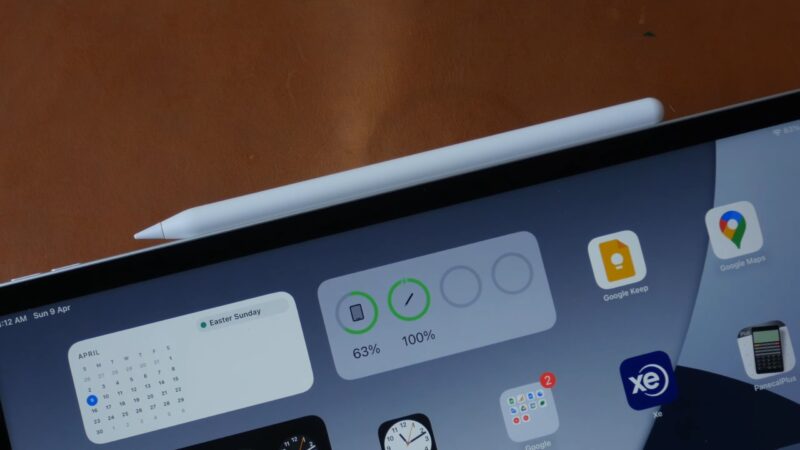
There are third-party wireless charging stands available on platforms like Amazon that can charge the Apple Pencil. This is especially useful for the second-generation Apple Pencil, which supports wireless charging.
Direct iPad Connection
You can directly connect your Apple Pencil to your iPad or iPad Pro. This method is not only efficient but also allows you to check the battery status of the Pencil.
Computer
By using a Lightning to USB Cable, you can charge your Apple Pencil from a computer, whether it’s an Apple device or a PC.
Power Supply
The Apple Pencil comes with its own charging cable. You can use this cable with a USB adapter to charge the Pencil from a power outlet.
Wireless Charging with iPad
For the second-generation Apple Pencil, you can charge it wirelessly by placing its flat part against the magnetic connector on the side of your iPad or iPad Pro.
One Device, Multiple Benefits

The Apple ecosystem is renowned for its seamless integration and interoperability. The ability to charge an Apple Pencil with an iPhone is just one of the many examples that showcase the versatility and interconnectedness of Apple’s devices.
While it might not be the most efficient method, it’s a testament to the adaptability and convenience that Apple offers to its users. However, as with all things, it’s essential to be aware of potential drawbacks and ensure you’re using the right charging method for your Apple Pencil’s generation.
The Apple Ecosystem
Apple’s ecosystem is designed to provide a seamless experience across all its devices. Whether you’re using a Mac, iPad, iPhone, or Apple Watch, the integration is so fluid that it feels like they were all made for each other. For instance:
- Continuity Camera: This feature allows you to use your iPhone as a webcam for your Mac. You can also scan documents and insert photos directly into your work on a Mac using your iPhone.
- Universal Control: A feature that lets you control both your Mac and iPad using a single keyboard and mouse or trackpad. You can even drag and drop files between the devices effortlessly.
- AirPlay to Mac: Share content from another Apple device on your Mac’s screen. This is perfect for presentations or watching videos on a bigger display.
- Sidecar: Extend your Mac’s display using your iPad. This is especially useful for designers and artists who can use the Apple Pencil for more detailed work on the iPad while having reference material on the Mac.
FAQ
What should I do if my Apple Pencil is not charging?
Ensure you’re using the correct charging method for your Apple Pencil model. Check the connection, the cable, or adapter, and consider restarting your iPad. If the issue persists, contact Apple Support.
Is the Apple Pencil worth the investment?
Yes, the Apple Pencil is considered a valuable tool for iPad users. It transforms the iPad into a powerful productivity and educational device, offering increased accuracy and versatility.
Does the Apple Pencil battery drain when not in use?
Yes, although the rate of battery drain is typically low. It’s recommended to turn off Bluetooth on your iPad or store the Apple Pencil with at least 50% charge when not in use to conserve battery life.
Which iPad models are compatible with the Apple Pencil?
The 1st generation Apple Pencil is compatible with various iPad Pro, iPad, iPad Air, and iPad mini models. The 2nd generation Apple Pencil works with certain iPad Pro, iPad Air, and iPad mini models.
How do I pair my Apple Pencil with a new iPad?
For the 1st generation Apple Pencil, remove the cap and insert it into the iPad’s Lightning port. Tap “Pair” when prompted. For the 2nd generation Apple Pencil, attach it to the magnetic strip on the compatible iPad and tap “Pair” when the Bluetooth pairing window appears.
Last Words
In the ever-evolving world of technology, adaptability and integration are paramount. Apple’s ecosystem exemplifies this by allowing devices to work together in harmony, offering users unparalleled convenience and efficiency.
The ability to charge the Apple Pencil with an iPhone, albeit with its limitations, is a testament to this adaptability. Whether you’re an artist sketching your next masterpiece, a student taking notes, or a professional preparing for a meeting, the Apple Pencil ensures you’re always ready.
And with the myriad of charging options available, you’re never left in the lurch. The future is exciting, and with Apple’s continuous innovations, who knows what’s next?

